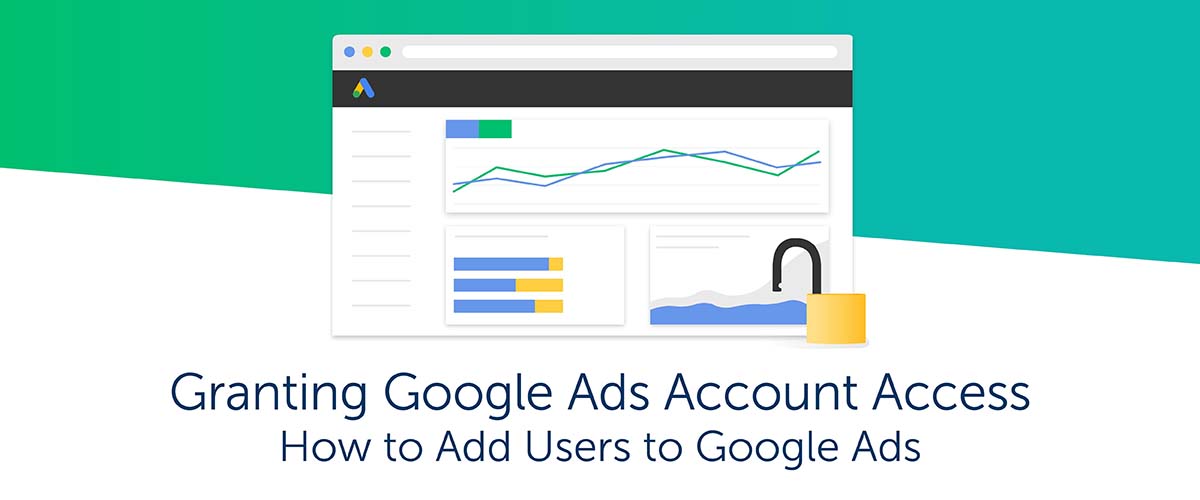Google Ads—Google’s paid online advertising platform—provides businesses with an incredible tool to help reach the right users and grow their business. This platform gives businesses unparalleled customization and control over their ads, how much they spend, and who they target with each ad. Google Ads are usually the first thing that people see when they search online for a particular product or service. As such, this makes them crucial for online marketers and e-commerce businesses to get their name out into the market and attract visitors. Here you’ll learn about the process of linking your Google Ads account to another user. We will also cover what types of Google Ads account access you can grant and how this can benefit your business.
Make the Most of Your Account
Due to all the options that a Google Ads account provides, it’s important to ensure your account is properly set up so you can meet your marketing and business goals. To confirm that your account is set up for success, Logical Position conducts Google Ads account consultations. During a consultation, a Digital Marketing Specialist will look through your account’s data and identify areas of improvement and opportunities for growth.
To have Google Ads account access, it’s necessary for your business’ Google Ads account to link with the account of our audit team; without this link, the audit team will be unable to see your account, which can make it challenging to recommend strategies that apply to your unique business and its needs.
What Does “Linking an Account” Mean?
When you link Google Ads accounts, it essentially gives one account the ability to view the data in another account. For instance, our audit team account sends a link invitation to your business’ account. Once you accept, we will be able to view the account structure, budget, and other relevant performance-related information. We will not have administrative access to your account—as the account’s administrator, you have control over what information linked accounts can see. That means you can give us as little or as much access as you like.
How Do I Link an Account?
The process for linking accounts is simple, but it can vary slightly depending on the version of Google Ads that you are using. Our site offers some helpful videos that can walk you through the step-by-step process of linking accounts using the various editions of Google Ads.
Regardless of which Google Ads version you are using, the process is quick and simple. Our team only needs a single piece of information from you to do so: your unique 10-digit customer ID number. Once you have provided this number, we’ll enter it into our MCC (My Client Center) and send you an invitation to link accounts. After you accept the invite and grant us Google Ads account access, we’ll be able to view your account’s information, analyze its performance, and recommend strategies to improve it.
How Much Access Do Linked Accounts Have to My Account?
There is no cause for concern when you link your Google Ads account with our My Client Center (MCC) account. Linking gives us the ability to view your data so that we can better understand its current structure. We are unable to see your billing and credit card info aside from the last four digits of the credit card on file with your account.
When you link with our MCC, a pop-up will indicate that our operations team in Portland can make changes to your account; however, for account audit purposes, we will only be reviewing your account—we will not make any changes. Not only that, but you can remove access to any linked account at any time.
If you only want to give us access for a limited time, you can grant us access and then revoke it once the audit is complete. If you decide to do business with us, our operations team will need edit-access to your account to make necessary changes. However, we never make changes to non-client accounts linked to our MCC. The purpose of linking to your account is to see how it is performing and recommend ways to improve it.
There are a few different levels of access that can be granted to Google Ads accounts. The highest level of access is administrative access, which gives the user control over every aspect of the account—the ability to edit campaigns, accept or reject requests to link accounts, view reports and data, and give access or change the access levels of other users.
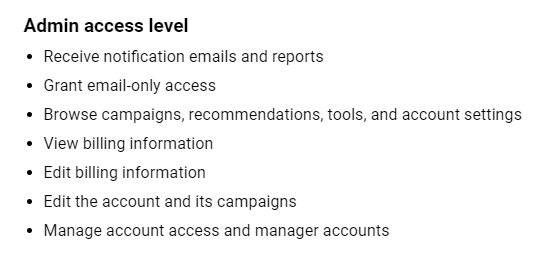
With standard access, the next highest level of access, the user has access to everything within the account except for the ability to grant access to other accounts. Users with standard access can also make edits to the account and its campaigns, which is what separates standard access from read-only access.
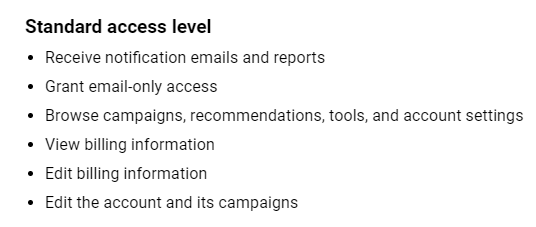
As the name suggests, read-only access allows you to view the campaigns and reports within the account, but not make changes to the account. Read-only access is useful for account administrators that request an audit of their account but want to ensure that their campaigns cannot be compromised in the process.
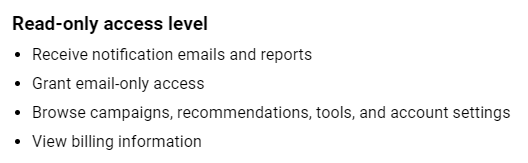
By familiarizing yourself with the various levels of access, you can gain a better understanding of what other users are able to do within your account.
Securing Your Account
Whether your business is a standalone mom and pop shop or an international corporation, the security of your Google Ads account is essential. While the various levels of access can help you control the access of people that you link to your account, how do you prevent unwanted users from finding their way into your account? Google offers optional layers of security such as 2-step verification, which requires a text message code or security key in addition to the password associated with the account.
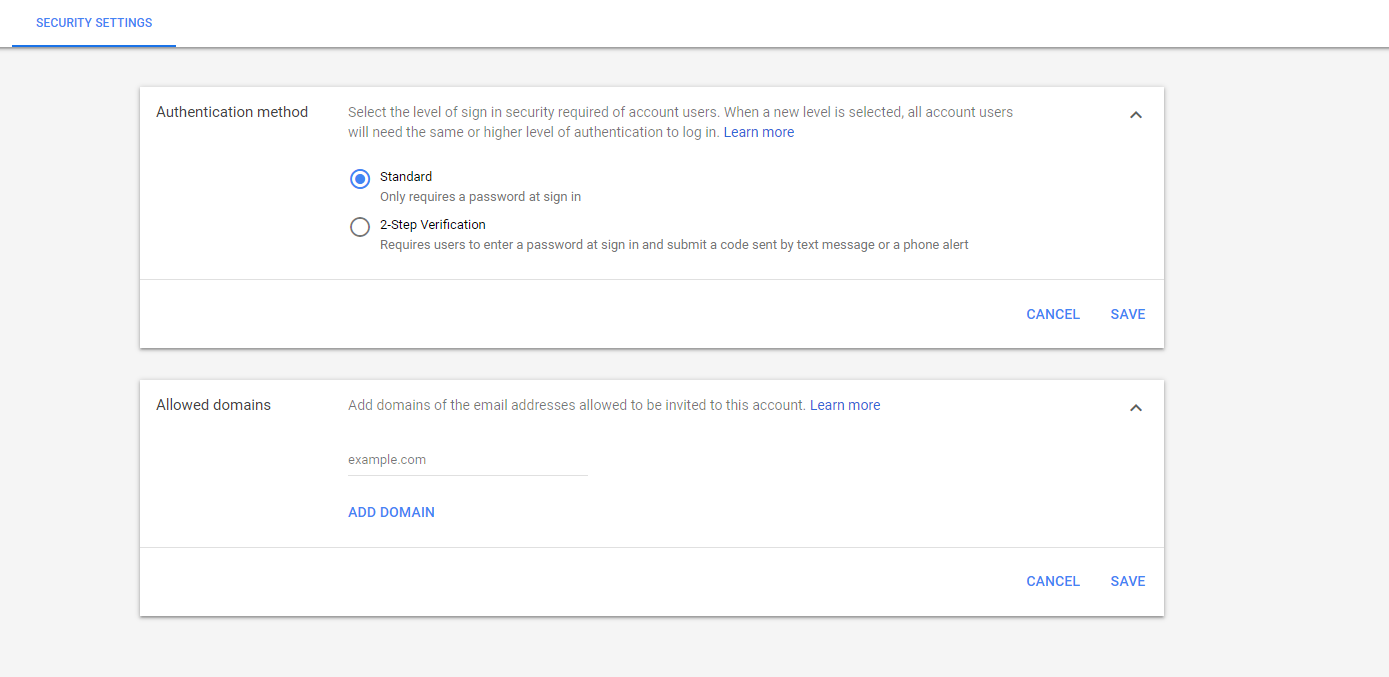
Things We Look for In Google Ads Accounts
There are several things to look for in a Google Ads account to ensure that the account is set up for success. During an audit of your account, we will explore and analyze the following areas to determine if your account’s structure is encouraging the most possible conversions.
- Conversion Tracking – Is your account set up to keep track of conversions? If so, where are the majority of your conversions coming from?
- Campaign and Ad Group Structure – How much segmentation and granularity are present in the account? What is the business’ budget? If you have branded keywords, are they separated into their own campaign?
- Search Network – Is it structured properly? How much of your traffic is going to the Search Partners Network? What are your keyword match types? What are your quality scores?
- Display Network – Is Display in its own campaign or included with Search? What is your targeting method?
- Remarketing – Which audiences are you targeting? If Remarketing is not included in your PPC strategy, why isn’t it?
- Location Targeting – Where are the majority of your customers coming from? Are you using target locations in your keywords?
- Devices – How much of the budget is going toward computers, mobile devices, and tablets? Have you segmented cross-device conversions?
- Google Analytics – Is GA linked to your account properly? Is the data accurate?
- Change History Report – How frequently are you making changes to the account, and what are the changes?
- Keyword Planner – What is the proper budget for your business? Are there enough monthly searches to justify targeting your keywords? What is your average cost per click (CPC)?
How to Unlink a User or Account
Once you have signed into your account, the process for unlinking a user or another Google Ads account is simple.
In the upper right-hand corner of your Google Ads dashboard, click on the wrench symbol that is labeled “Tools & Settings.
Look for the “setup” column that appears in the drop-down menu, and then select the “Account access” option. From here, you will see a list of the various users, including yourself, that have access to your account.
Each user listed here has information next to it including the last sign-in date, the user’s access level, who invited them, and a button to remove access. Simply click on this option to remove the access to the account for that user.
As one of the users listed within the account, please note that you can remove your own access to your account if you aren’t careful. Your user profile will be noted in the user list with “- You” next to it (for example: johndoe@website.com – You). Unlinking yourself can be a hassle to fix, so make sure to double check before removing a user’s access.
Our consulting team can answer any questions you may have regarding your account and help you make the most of it to drive quality traffic to your site. It’s quick, easy, and there’s no commitment. Even if third party PPC management isn’t something you’re interested in, you can still use the information we provide to improve your account. Schedule a consultation with our audit team to learn how you can take advantage of the opportunities that the Google Ads platform provides.

Logical Position, an Inc. 500 digital agency supporting 5,000+ clients across North America. LP is the proud recipient of Google’s Lead Generation Premier Partner of the Year and Microsoft's Global Channel Partner of the Year 2024! The award-winning agency offers full-service PPC management, SEO, Paid Social, Amazon and Creative Services for businesses large and small. As a Google Premier Partner, Microsoft Elite Partner & Meta Business Partner, LP is in the top 1% of ad spend managed across platforms.