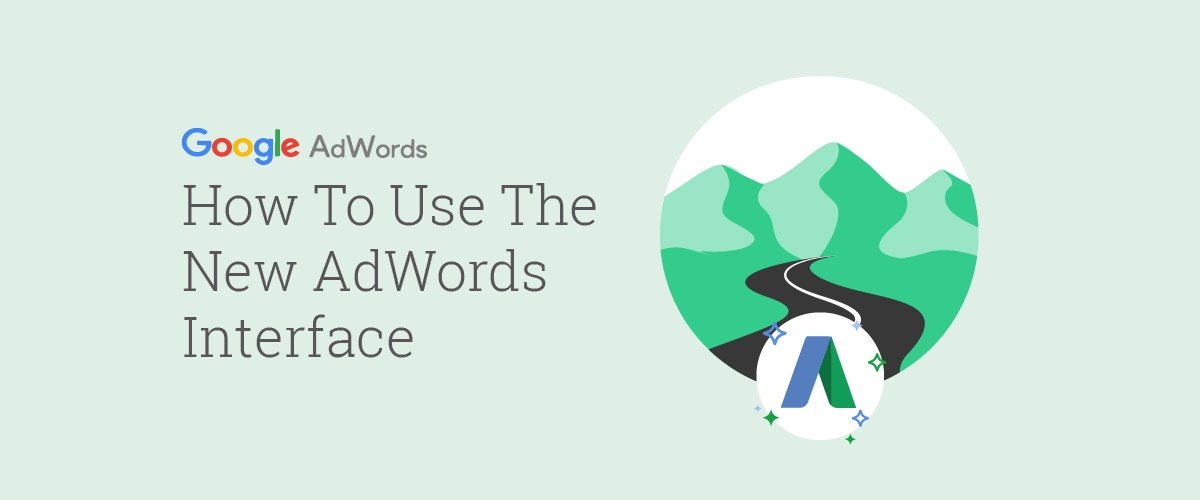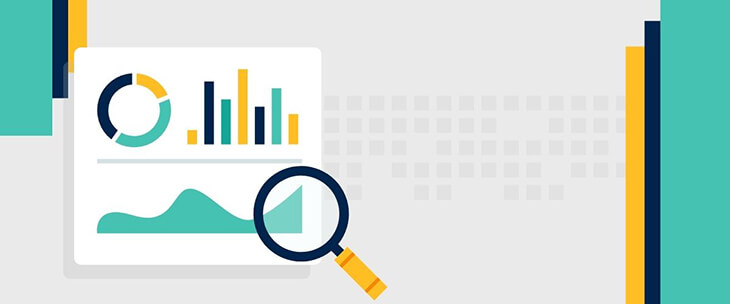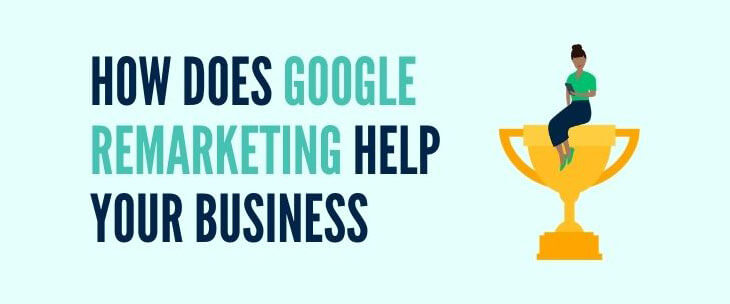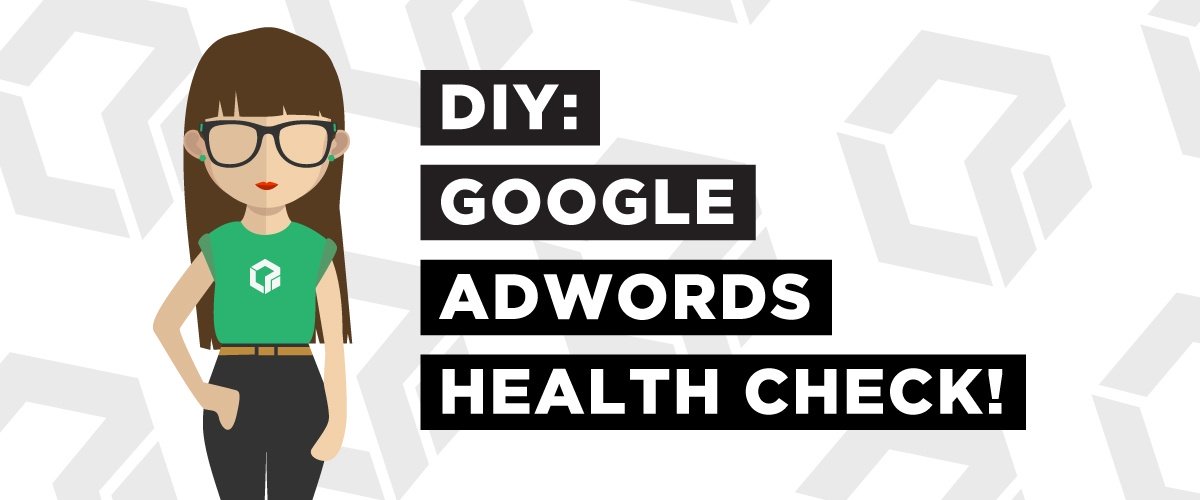For years, Google has been perfecting the ultimate transformation. I like to call it: the new, Google AdWords interface-lift. Google announced, by the end of this year, the new interface will become the only interface—for now.
At Logical Position, I work one-on-one with clients to analyze, understand, and foster profitable business goals using Google AdWords campaigns. As an Enterprise Account Manager, I spend a majority of my day navigating the new interface and helping my clients understand how their goals are translated within the platform.
I put together my top 3 functions for a seamless transition to the new AdWords interface. Start prepping for the the big day—switch to the new interface and follow along.
1. Create Custom Columns
AdWords is a powerful marketing tool because of its customization abilities. Each business has a unique set of goals, which means a unique set of metrics to monitor within AdWords. Some clients are focused on maximizing return on ad spend (ROAS) and retaining high profitability. Others are willing to sacrifice a drop in return on ad spend for high customer acquisition.
Any goal you aim to achieve, AdWords allows you to customize your strategy to control your outcome. Creating custom columns lets you identify and optimize trackable key performance indicators (KPIs) to maximize performance.
Navigate to a desired campaign or ad group and use the “Modify columns” button to analyze specific metrics to make data-driven decisions. A great place to start is to look at metrics related to search volume and conversion goals.
Search Volume
To track the amount of search volume captured through AdWords, under “Performance,” select the column set:
- Clicks
- CTR (click-through rate)
- Avg. CPC
- Impr. (Impressions)
- Cost
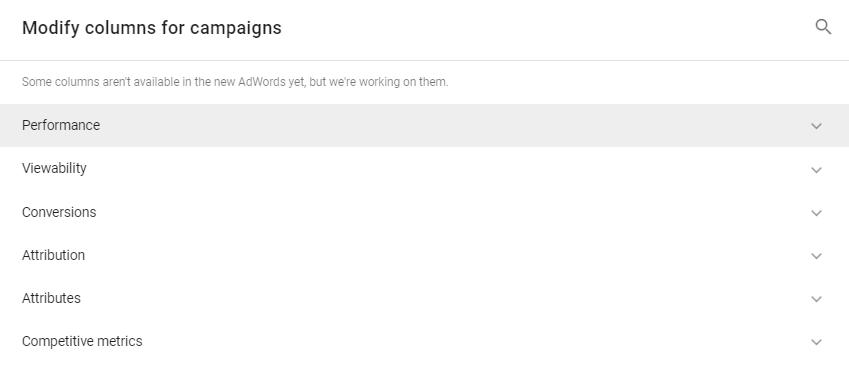
Account Performance
Different goals call for different KPIs. When evaluating overall account performance, save different sets of columns that align appropriately, for an accurate and efficient process.
Again, navigate to a desired campaign or ad group, select “Modify columns,” and select:
- Clicks
- Cost
- Conversions
- Conv. value / cost (aka ROAS)
- Cost / conv. (aka CPA)
- Conv. rate
- All Conv. Value
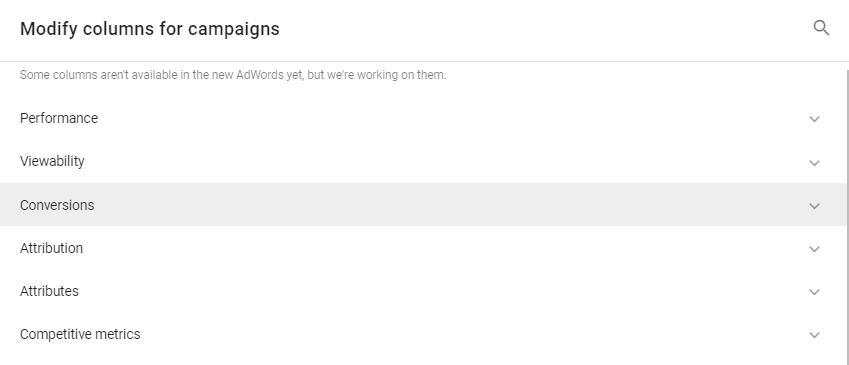
Saving these two column sets allows you to easily toggle between the different views to make decisions. Once you have your columns saved, the new interface makes it easy to pinpoint specific data with my second favorite feature: filters.
2. Add Filters
Branded vs. Non-Branded Campaign Filter
In my clients’ accounts, I always include a filter for Branded vs. Non-Branded campaigns.
Branded campaigns focus on keywords that target your business name, while non-branded campaigns target keywords related to the products or services you offer.
To create your filter: start at the campaign level > click the filter icon > select “Campaign”
The new platform design makes it easy to skim through your campaigns and choose the correct ones to include in your branded or non-branded campaign filter.
Once you setup the parameters for your filter, use the save button on the far right and name your new filter.
Your saved filters will be easily accessible at the top of the filter list.
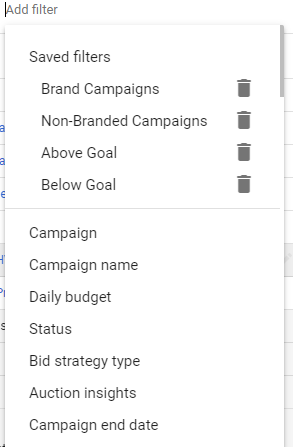
*Pro Tip: When naming campaigns, it is helpful to use a consistent naming convention so you’ll be able to easily save filters based on Campaign name.
Conversion Goal Filter
Set up multiple filters based on your conversion goals to generate immediate feedback on crucial areas of performance.
Using the drop-down menu find the “Conv. value/cost” filter and add an above goal and below goal filter (see image below).
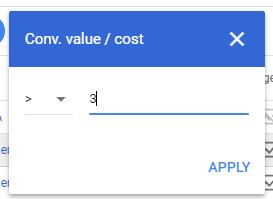
By creating these filters you’ll be able to focus your time on campaigns that aren’t meeting your goals, rather than wasting time sifting through everything in your account.
Once you use your filters to identify what is and isn’t working in your account, the segment button will enable you to dive deeper into understanding the factual causes of positive and/or negative performance.
3. Segment
Identifying areas within your account that need attention is the first step to understanding the cause and effect of your campaign performance. It’s wise to learn how to access the segment features within the new interface before it’s too late.
The segment tool allows you to optimize your campaigns for maximum performance. The best segment functions to start with are:
- Time
- Clicks Type
- Device
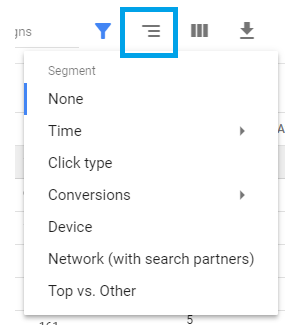
Time:
If you’re trying to conserve budget, segmenting by time will identify days of the week or hours of the day that are costing you money and could be better spent on higher converting times.
For example, you own a business that makes a majority of its sales from phone calls generated by paid search ads, but your customer service staff is only available to field calls during certain hours of the day. Segmenting by time will illustrate the data that aligns with this narrative, and you can prioritize budget and optimize your campaign to only show ads during the time your staff is available.
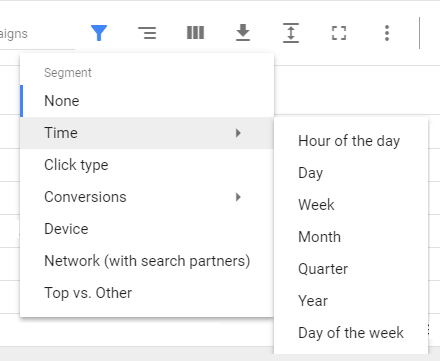
Click Type:
Segmenting by click type will show you details of how users engage with your ads. Check out the example below:
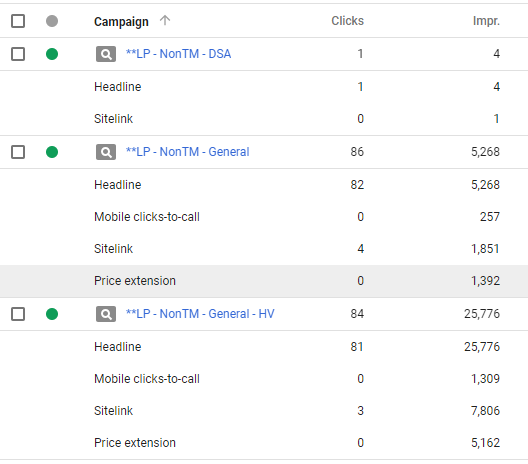
It’s clear that most clicks are going to the ad headline and none to call the business. This segmentation also provides helpful insight if you’re testing new ad copy or sitelinks. In the new interface, it’s easy to compare this data over time to see how those changes have made an impact in terms of click volume or conversions.
Device:
Gather proof of how your campaigns perform on desktop, mobile, and tablet with the device type segmentation. Having access to this information gives you a great deal of control over the success of your campaigns. For example, if your business converts better on desktop, but people are still searching for your products or services on their mobile phones, you can use bid modifiers to show ads less on mobile. Each campaign can have it’s own bid modifiers based on which device converts best.
*Pro Tip: It’s important to have a website that is mobile responsive and allows users to easily find what they need and make a purchase.
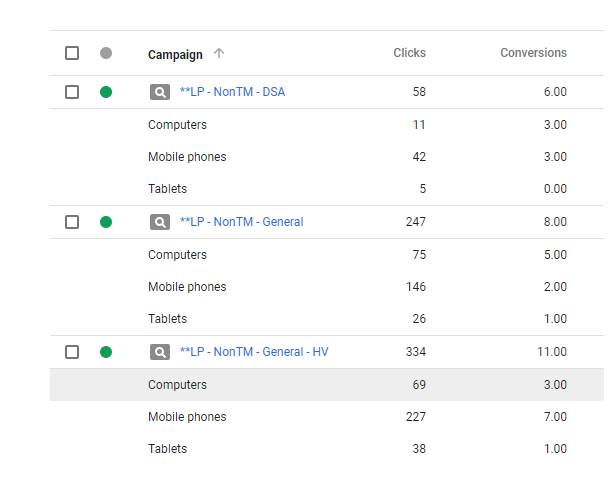
Whether you like it or not, change within AdWords is coming. Make the transition effective and painless by utilizing the Modify columns, Add filter, and Segment features to drill-down your data set and make confident decisions to push your campaigns in the right direction.